The Developer Docs Portal for Aurora has a new section for exploring our Community GraphQL API and building custom queries. The GraphQL tab provides detailed documentation on our entire GraphQL API, including query and mutation types, fields, arguments, and more.
We have also included a Query Editor, which enables you to create query operations and test them against a real Khoros Community so you can see real-world data responses to your queries before working them into your custom solutions.
You can find descriptions of each Operation, Type, or Field, as well as any of their associated Arguments, Implementations, etc., in the schema documentation located in the left sidebar of the GraphQL section of the Aurora Developer Docs Portal (DDP).
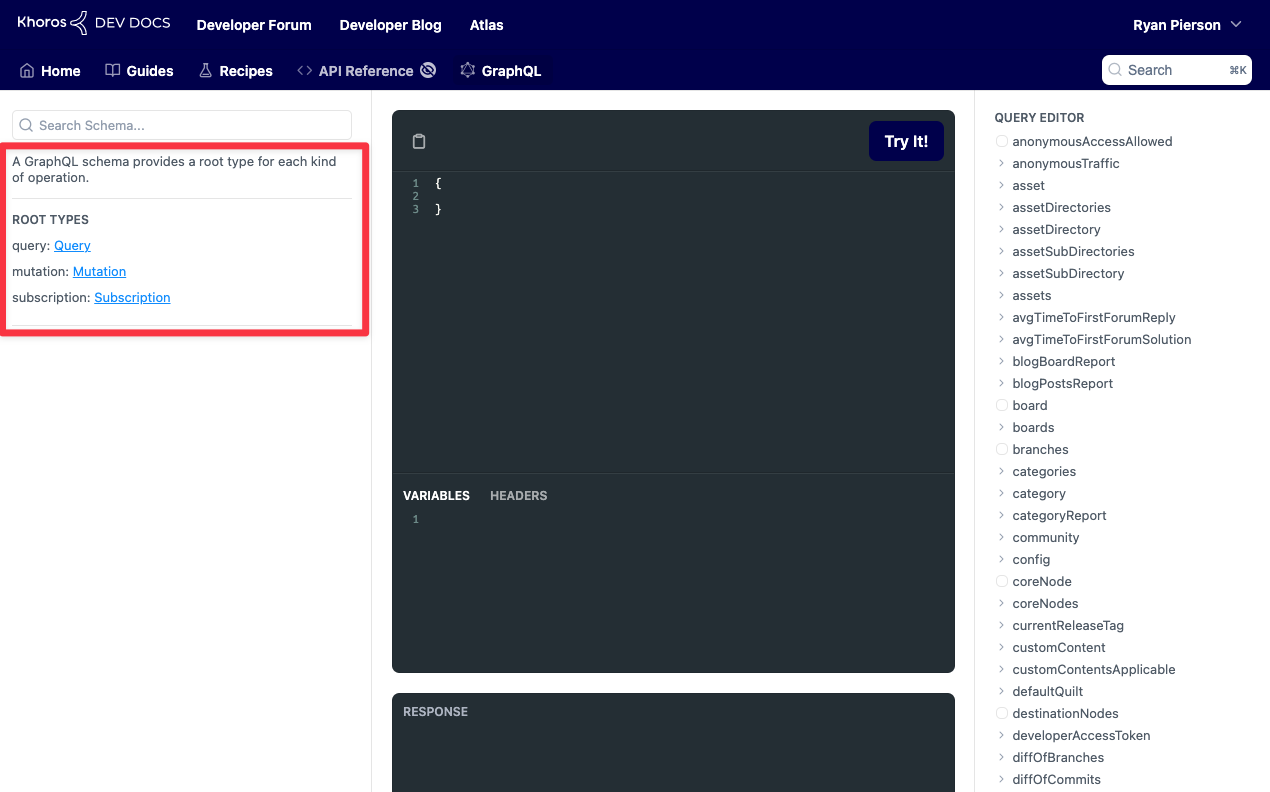
This part of our documentation is automatically generated by Aurora's schema, with descriptions as they exist in the schema file. This means that you not only have access to this data through our DDP, but you can also navigate through this information in your preferred GraphQL tool using your Community's unique schema file.
You can explore the schema manually, starting with the root type you wish to begin your journey through. Upon selecting a root type (Query or Mutation typically), you will see a list of available objects and fields you can utilize to build your API request(s).
Search
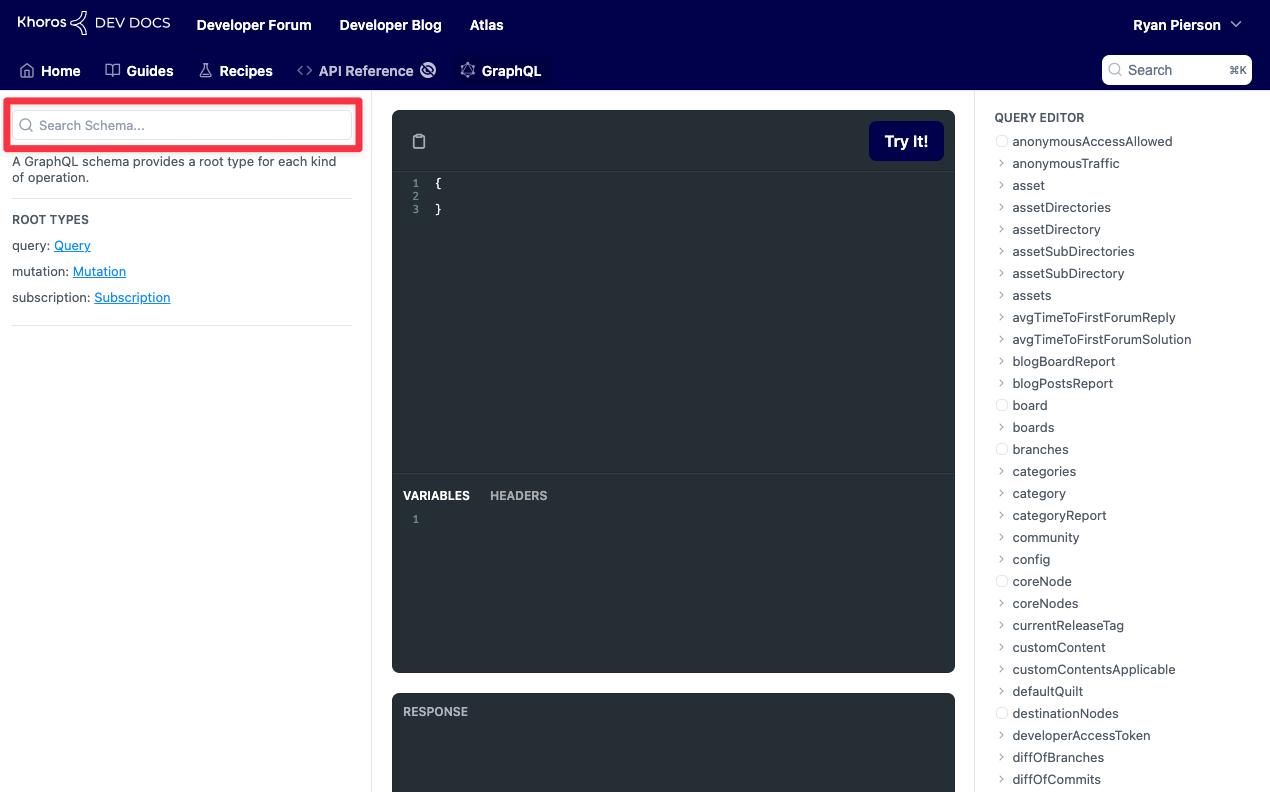
The Search bar is located at the top of the schema sidebar. Upon entering a keyword, you will be given a list of results from throughout the schema.
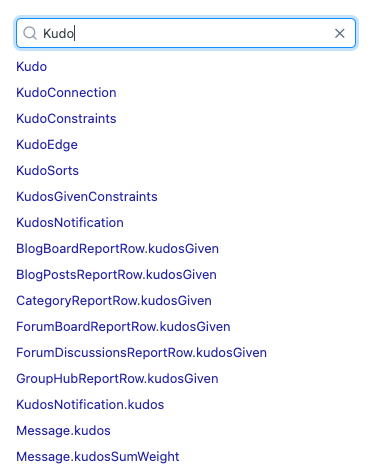
Suppose you are already viewing a specific field or type when you start typing in the search bar. In that case, results will be split between relevant results connected to the current subject at the top and Other Results, which appear elsewhere in the schema.
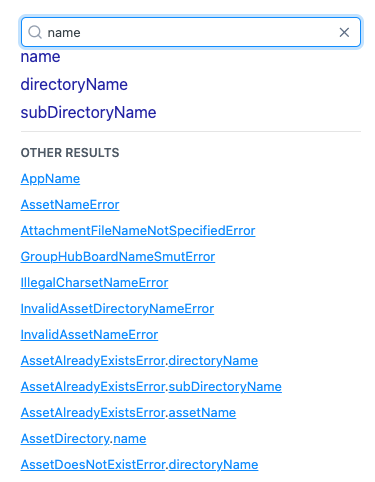
Query Editor Sidebar
The Query Editor empowers you to craft queries based on your unique criteria. Navigating through the query editor, any fields you select are added to the query in the Try It! tool in the center of the page.
You can enter values for various fields, as well. All within the same sidebar.
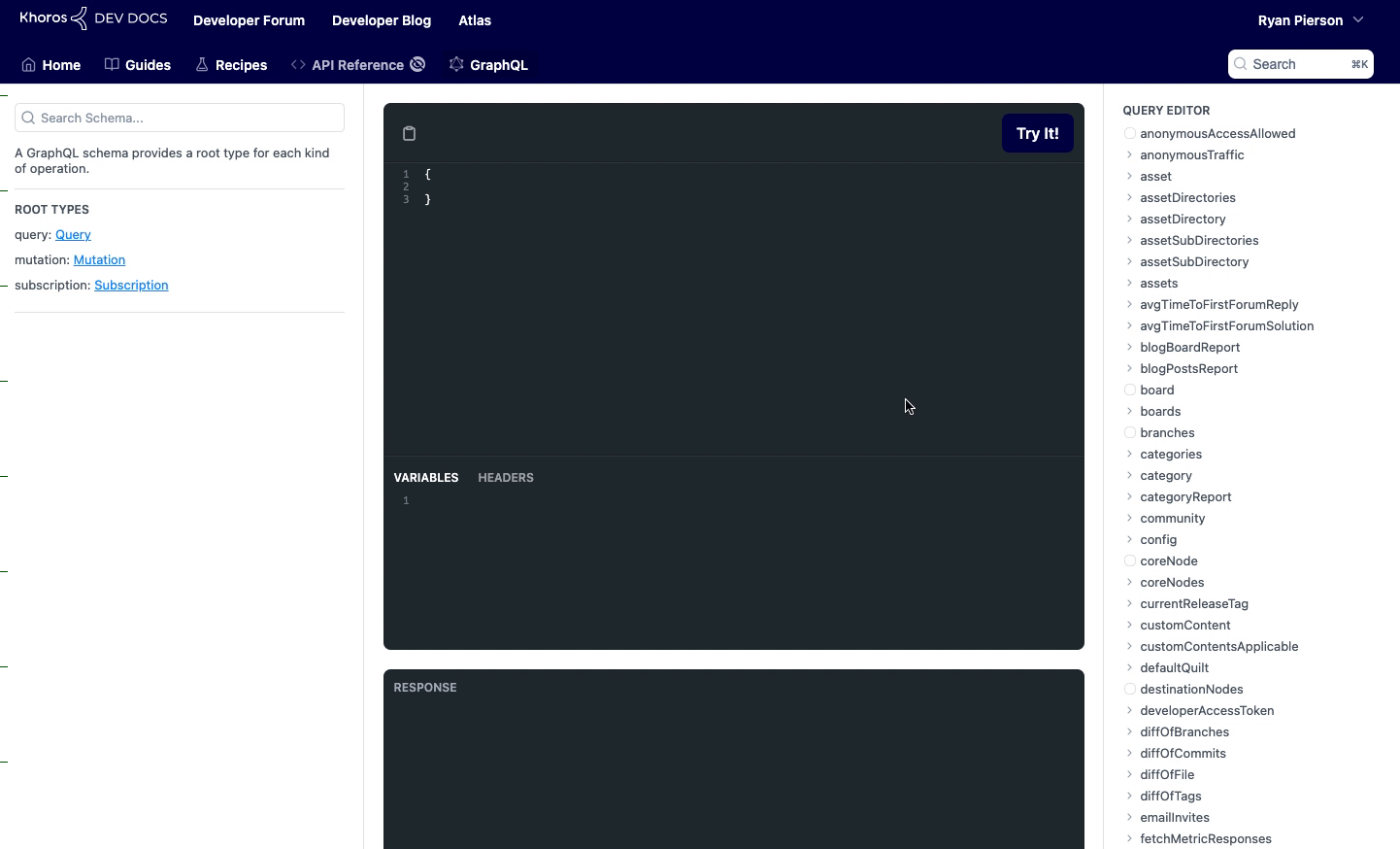
Try It
If you have a pre-written query you want to test or one you've crafted live using the Query Editor, you can try it out against our demo Community using the Try It! button. This button will send your query to the community and display any response in the Response section below.
NOTE
Mutation functionality is not included in our Try It! tool. Any mutation (write) script you enter into the editor will either return an error or present a false success confirmation. No data will actually be changed.
Variables and Headers
You can add variables to your queries using the Variables section below the main editor. Any variables defined here should not have the variables designation. The software already handles this designation.
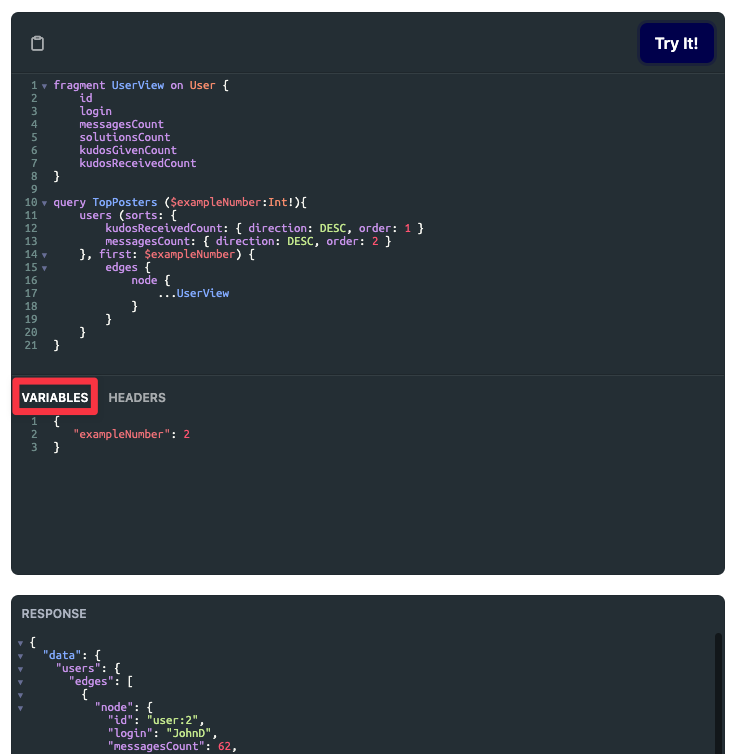
Here is an example of valid and invalid entries into the Variables feature of the editor:
-
Valid:
{ "exampleNumber": 2 } -
Invalid:
variables { "exampleNumber": 2 }
Headers, while functionally operational, do not need to be edited by the user. Authentication is automatically handled for you since all of the queries are routed to a demo instance of Aurora for demonstration purposes only.
ATLAS
Comments